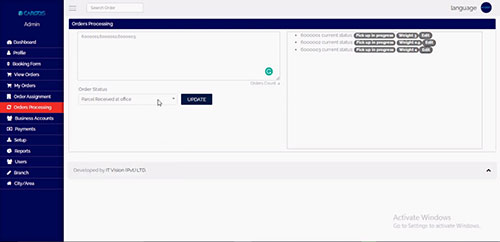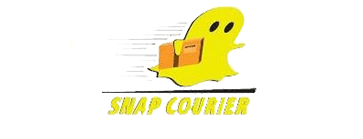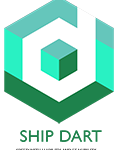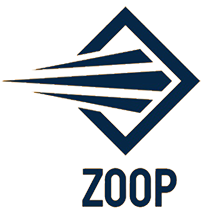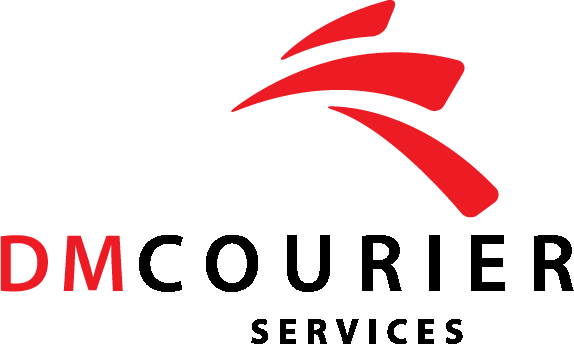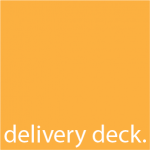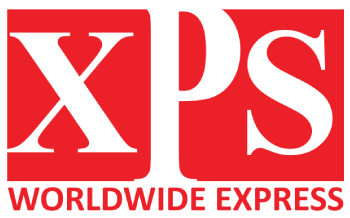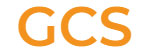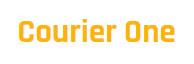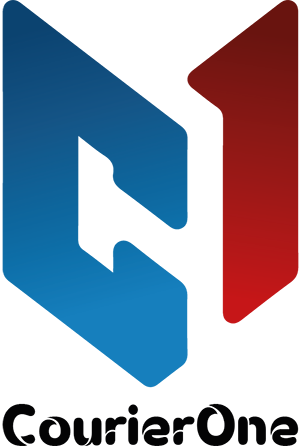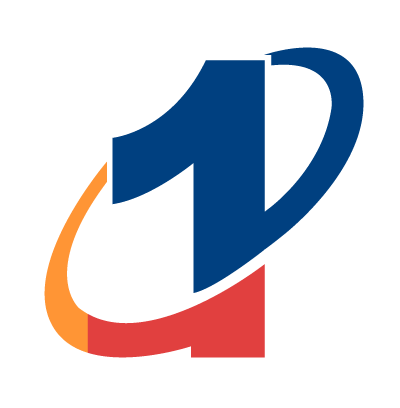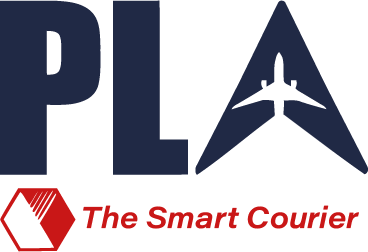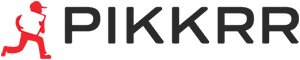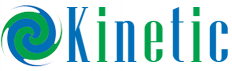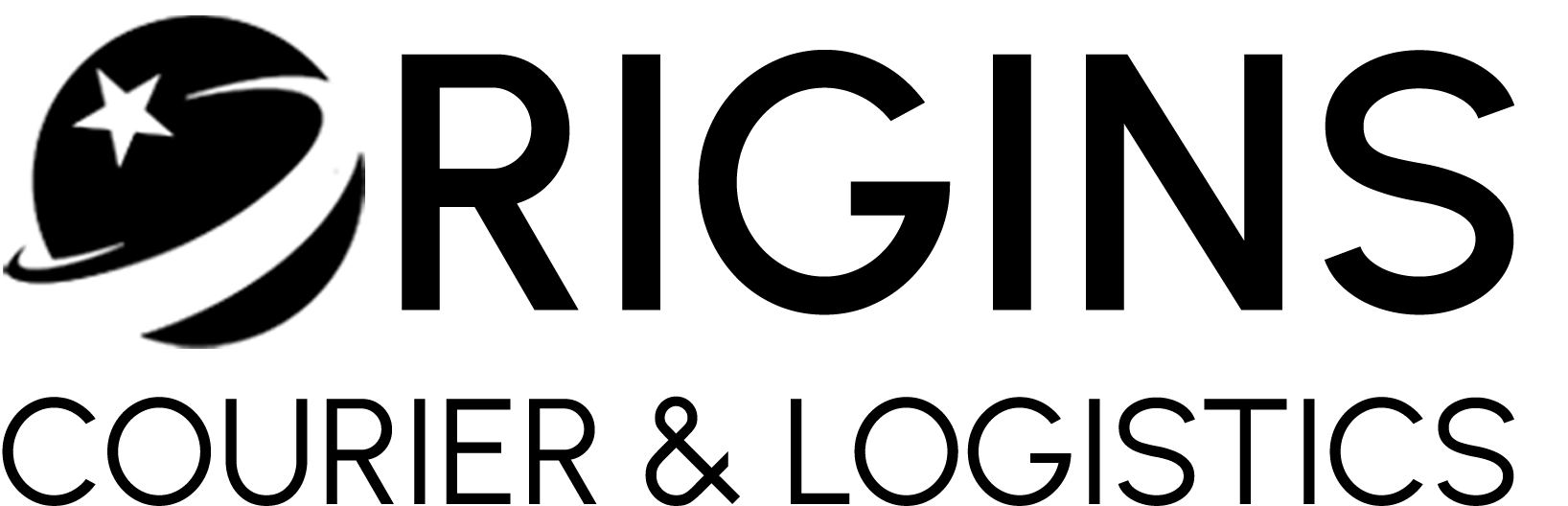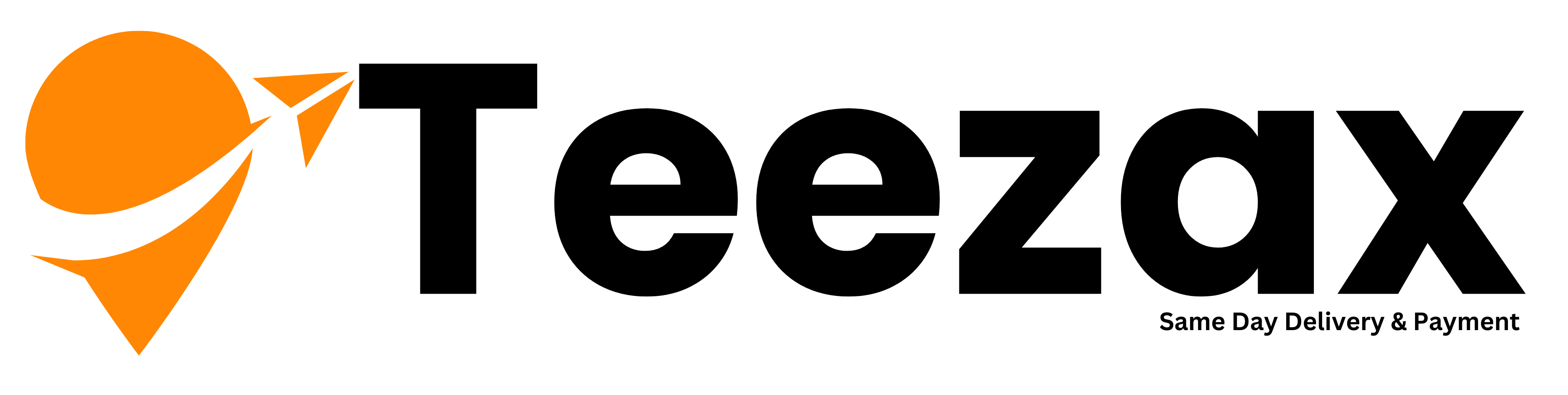Courier Management System
iCargos is a web-based Courier Management System which supports the high accessibility of courier services to the corporate and to the customer. The system is being used for day to day activities such as booking a courier, maintain hub details etc.
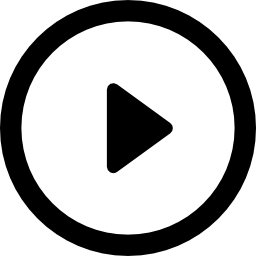
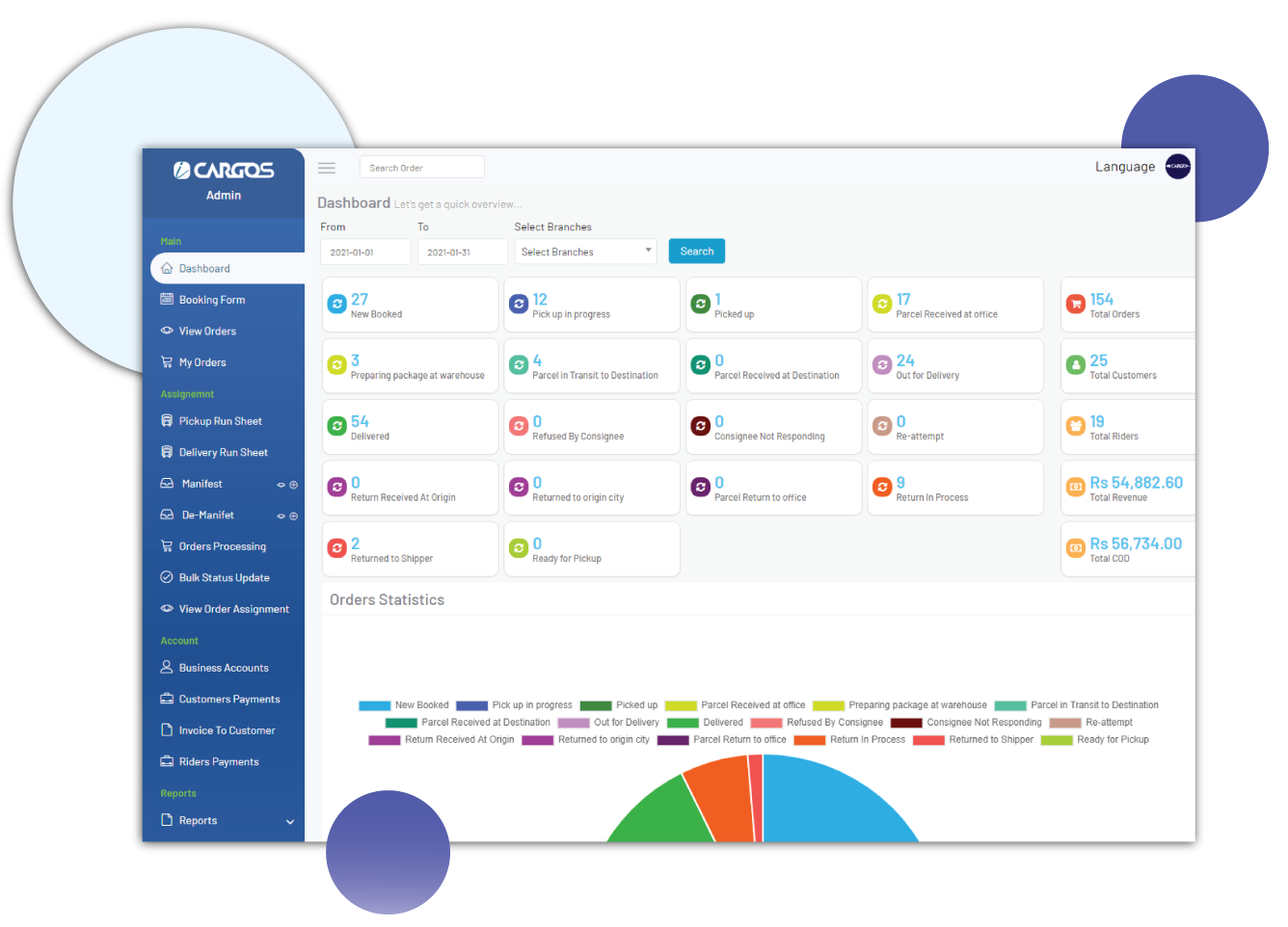
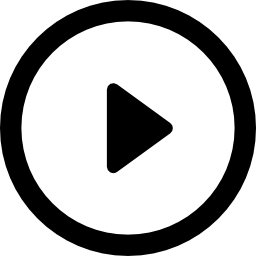
Easy-to-use & Complete Courier Service Solution.
Customers are normally the people, who have ecommerce stores and want to ship their parcels through your shipping company. Or general user who wants to use the shipping company for their parcels delivery.
- Customers Visit website, register their account.
- Admin gets notification and can see new registered accounts in “Pending Business Accounts” list.
- Admin approve the customer account, and assign the pricing structure as per agreement.
- ON account approval, customer will get email notification.
There are 2 options of bookings. Booking from customer side or booking from admin side.
Booking From Customer Side:
- Customer can create booking using Booking form. Customer will choose origin, destination, pickup and receiver information, parcel information, COD Amount (if any) (Cash On Delivery Amount / Collection Amount that can be the delivery fee or the parcel value.)
- Customers can also using Bulk Booking option. Through Bulk Booking, customer will use a provided Excel Sample Sheet.
- Customer additionally can mark status of new booked parcels as “Ready for Pickup” to make a precise processing of orders. However its an optional process.
Booking from Admin Side:
- Admin can either book the parcel on behalf of customer by selecting customer account. In that case customer can see those parcels with their statuses in their business account.
- Admin can also create booking for walk in customer as “Front Desk Booking”. If a walk in customers comes to office, give the parcel for delivery. Admin will use admin booking form and submit the booking information. Will generate invoice with barcode label.
Steps:
- Generate “Pickup Run Sheet” by assigning pickup rider.
- Mark “Parcel Received at Office” from “Order Processing” form by scanning barcode.
- Generate “Delivery Run Sheet” for “Current Station” parcels and assign delivery rider.
- Generate “Manifest” for Out Station Parcels
- Out station branch Receive the parcel by De Manifesting the Manifest number.
- Out station branch will Generate “Delivery Run Sheet” assign delivery rider.
- Update delivery status as Delivered, Returned or Refused etc.. by scanning barcode using “Order Processing” page
- Administration can see all customers’ new booked parcels in admin side.
- Administration can assign Pickup Rider for “New Booked” & “Ready for Pickup” statuses, and generate “Pickup Run Sheet” printout.
- The Rider will go to customer, get the parcels, give the receiving.
- Rider will come back to office, scan barcodes (which were generated when customers booked parcels and printed invoice with barcode. and stick with parcel)
- Rider will scan all parcels, and mark status “Parcel Received at office”. With this status update, all the consignees (the receivers of the parcels) will receive mobile SMS with order number, tracking number and site URL to track.
- Now if the parcels are for same city delivery, Admin will generate “Delivery Run Sheet” print out. Give the delivery run sheets to the delivery riders, they will go to customers door step, give them parcels, and get signatures on the “Delivery Run Sheet” Print out.
- IF the parcel is out station, the admin will scan all out station parcels, and mark status “Parcel in transit to destination” or will generate Manifest for other branch, if you have multi branch system.
- Once that is received by out station user, he will scan all parcels and mark status “Received at destination” or Other branch will DE-Manifest and assign delivery rider for delivery.
- Riders will scan and mark delivery status.
- If the Consignee (The Receiver) is not available, the Rider/Driver can mark status with reason.
- If the Consignee (The Receiver) refuse to receive the parcel, the Rider/Driver mark the status “Refused by Consignee”
- Then office will receive the parcels from then and forward back to origin branch with status “Parcel returned to origin branch“
- Origin branch will receive the parcel and update status “Received at origin branch“
- Then They will forward the parcel to Shipper and mark the status “Returned to Shipper“
Next Stage is payment settlement between Shipper and Your Company.
Throughout all the process, the tracking will be updated on website, that can be tracked using tracking number/ order number.
Shipper/ Sender can see all the parcels, with their statuses along their tracking history, in their login.
Customer Payments (COD Payment settlements):
Through this payment settlement, shipping company deduct the delivery fee from “Cash on Delivery / Collection Amount” Amount and return the remaining balance to customer account by bank transfer.
A COD Payment settlement is only possible for the parcels with the closing statuses i.e “Delivered” and “Returned to Shipper”
Invoice to Customer:
Shipping company will send invoice to NON COD or Corporate Customers for the required period. The invoice can be sent for the parcels with any status.
Demo Request
Top Features
- Administration Panel
- Branches Panels
- Driver's Panel & Mobile Apps
- User Panel & Mobile Apps
- Professional Frontend & Ordering System
- Meta tags and meta description will be inserted
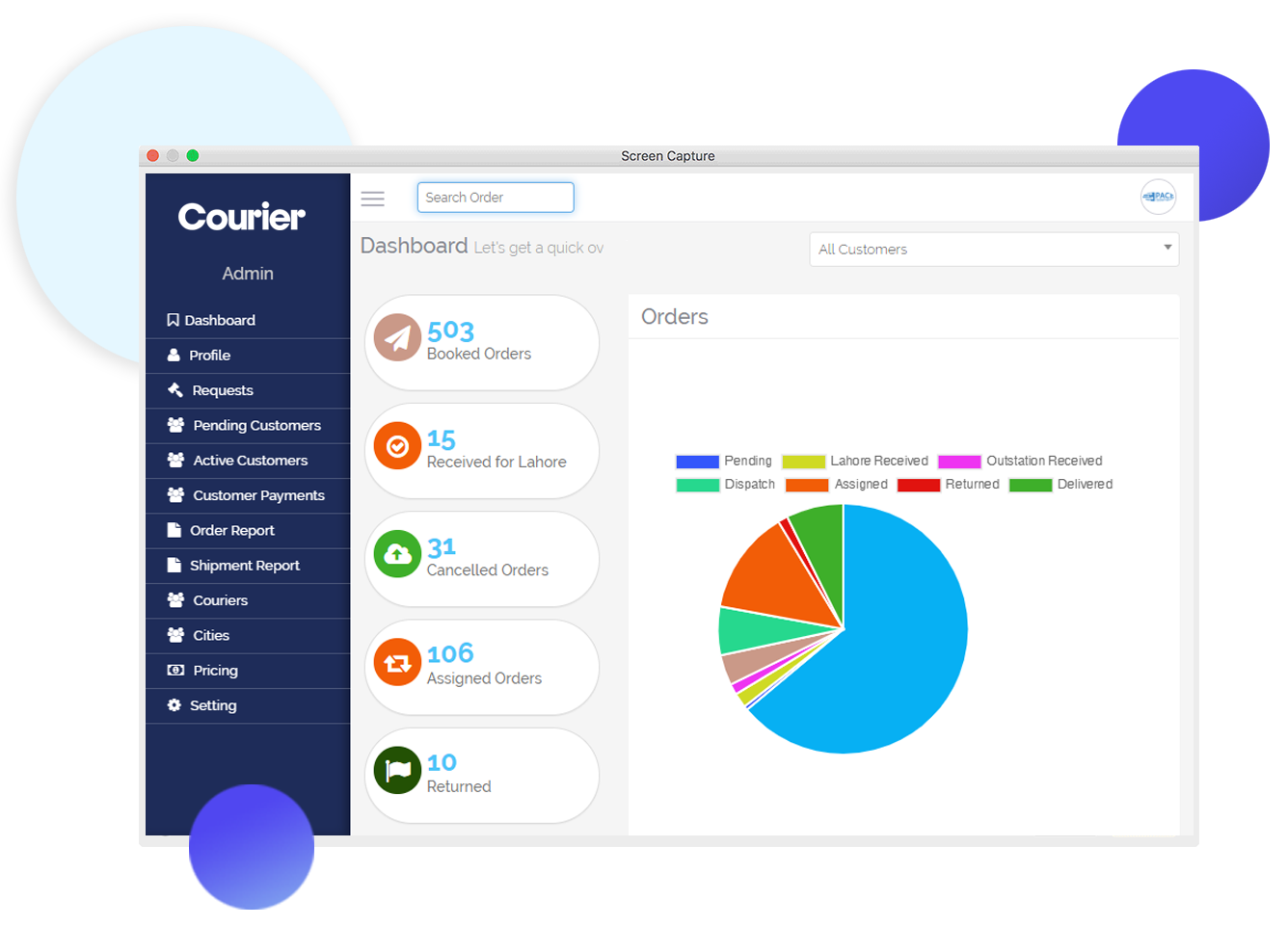
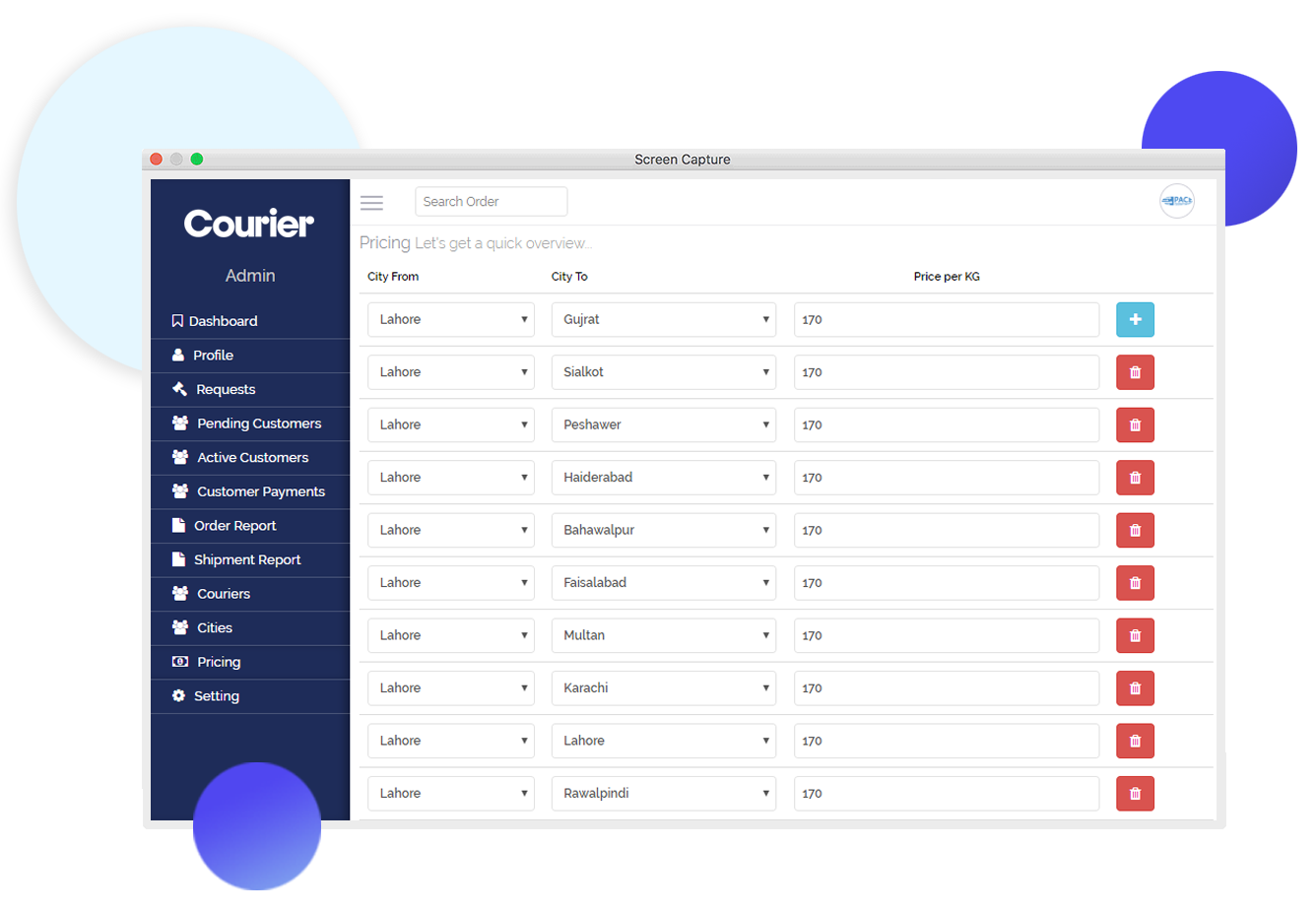
Price Calculation System
- Based on Weight
- Special Cities Price Management
- Set Package Type User want to Deliver
- Collection Amount Management
- Online Payments
- Order Tracking
- Advertising
- Price Calculator
User Account
- Login By Email, Client Code or Phone Number
- Email & SMS on every status of delivery
- Stats for orders
- Order Management
- Invoice Management
- Payment Collection Management
- Sugessions or Complaints Registration
- User Mobile App to manage & track orders & Payments
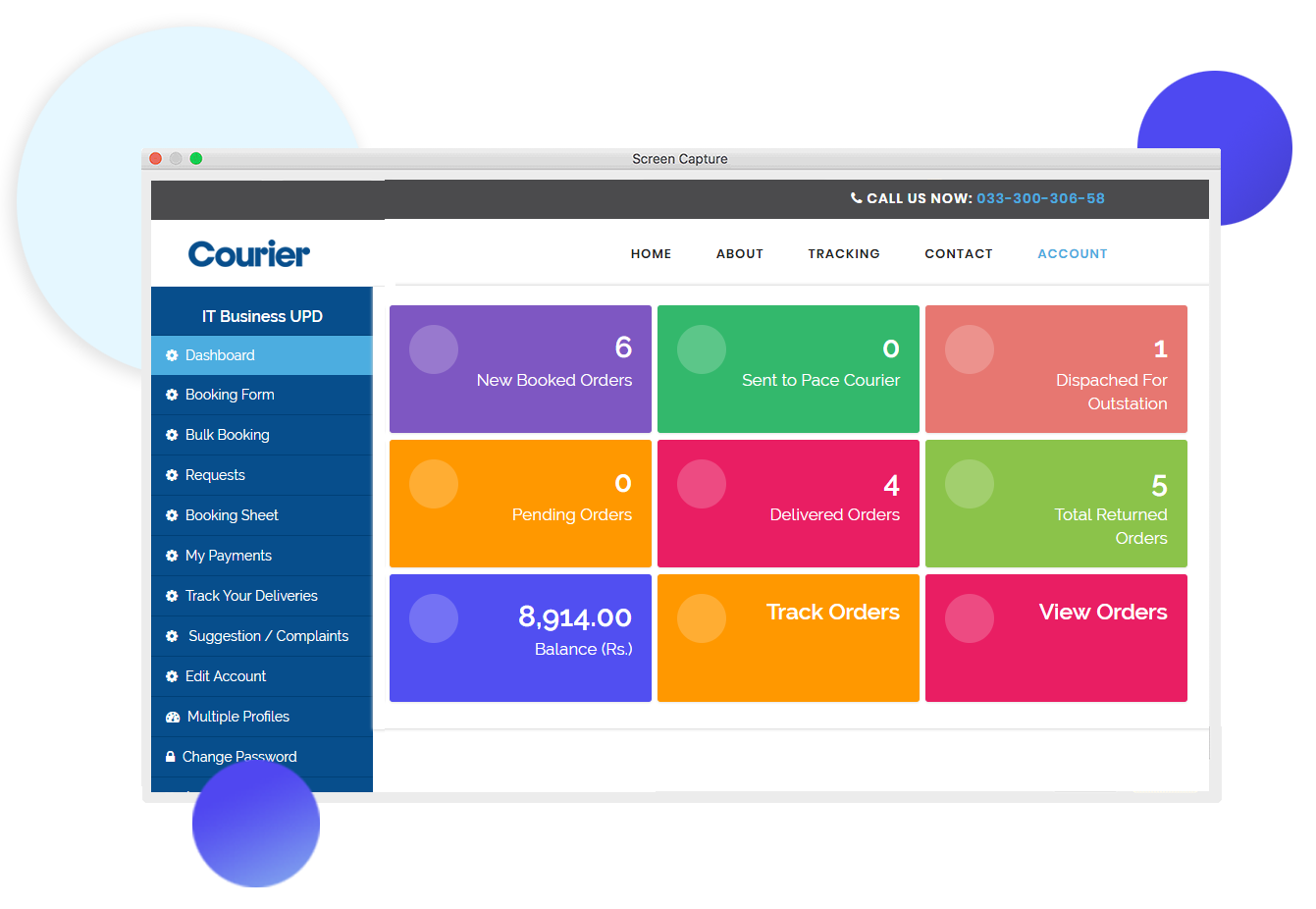
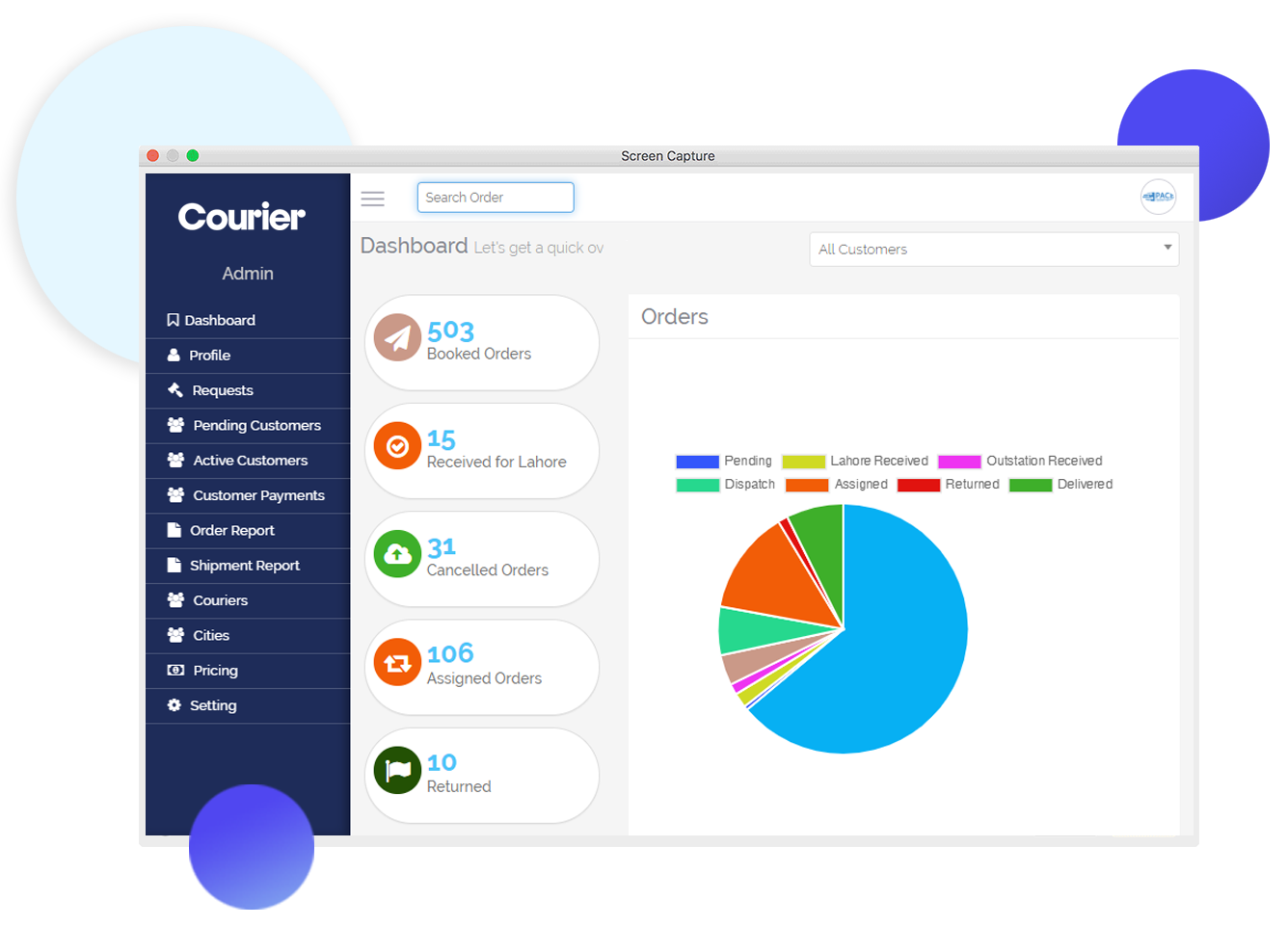
Branch Login
- Interdictive Dashboard
- Order Stats, Analytics & Flow Charts
- Assign Order to Drivers
- Manage Damaged Orders
- Manage Canceled Orders
- Manage Returned Orders with Reason
- Assigning Different Pickup & Delivery Drivers
- Re-Assign Returned Orders
- Order Monitoring
- Delivery Reports
- Order Confirmation
- Order History
- Order Statuses
- Manage Lost Orders
- Payments Stats
Collection Amount Management System
- Payments Collected for Customers or Businesses
- Bank Transfer
- Professional Reporting for Payment Records
- Collection Amount Receipt Upload
- Employee Management System
- Manage Multi Branches
- Payments SMS to Customers
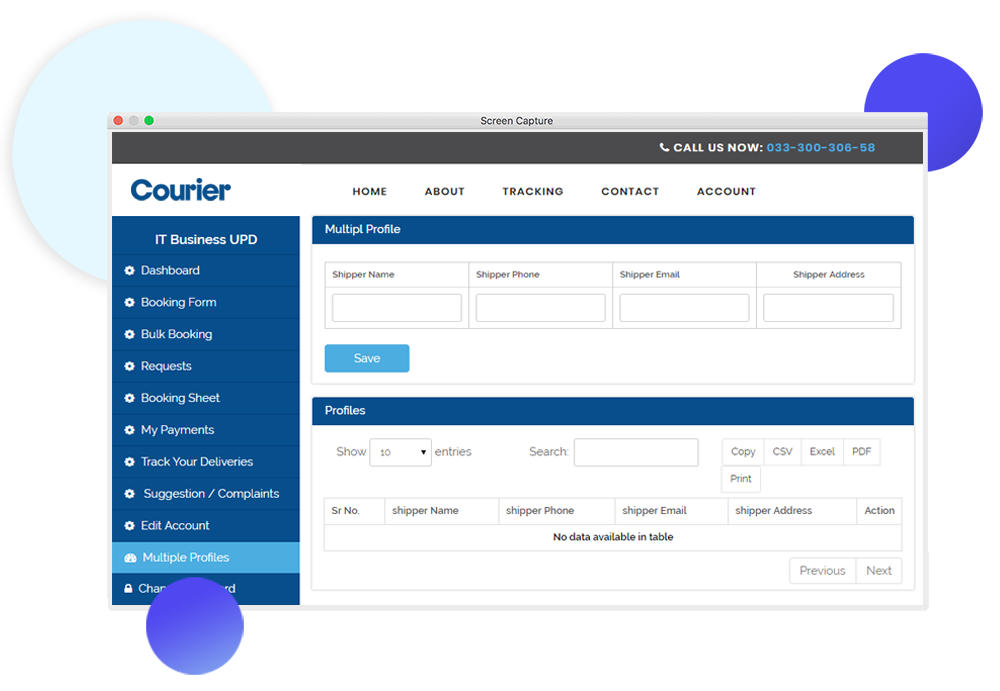
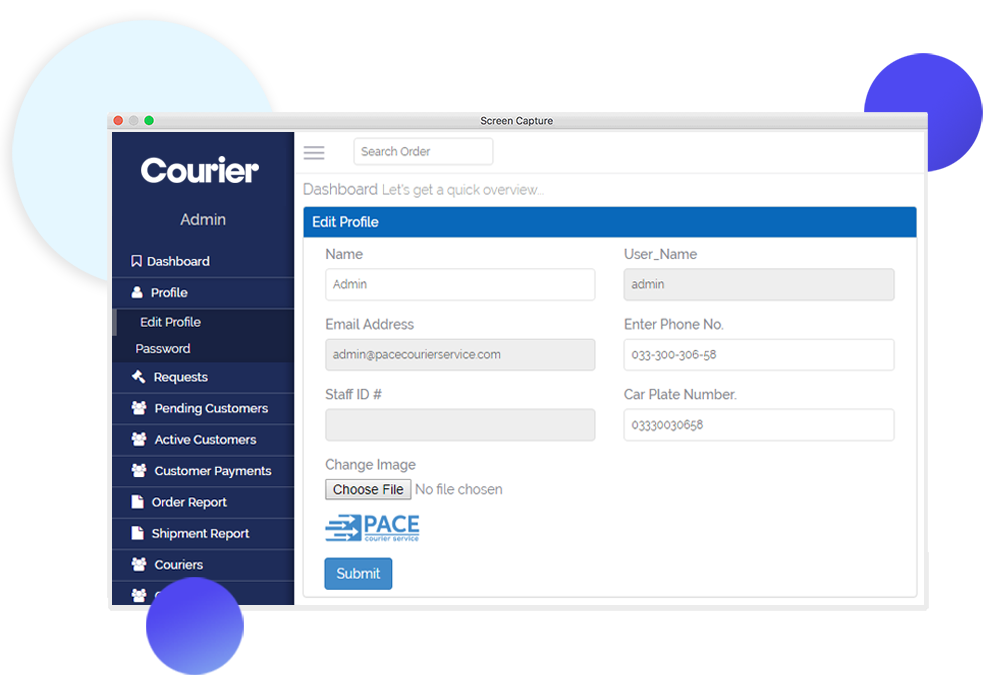
Other Features
- Per Day Orders Limit
- Delivery Charges Management System
- Full Branding
- invoices Management & Reports
- Invoice Barcodes
- Invoice Branch Codes
- Quick Quote & Order
- Select Pickup & Delivery Location on Google Map
- Select Location by City or Coordinates on Google Map
Courier's Video Demos